Migrating From Google Podcasts to Podcast Guru: a how-to for your Android device
This is a quick visual guide to show you how easily export your podcast subscriptions from Google Podcasts to OPML, and then migrate them into Podcast Guru for Android.
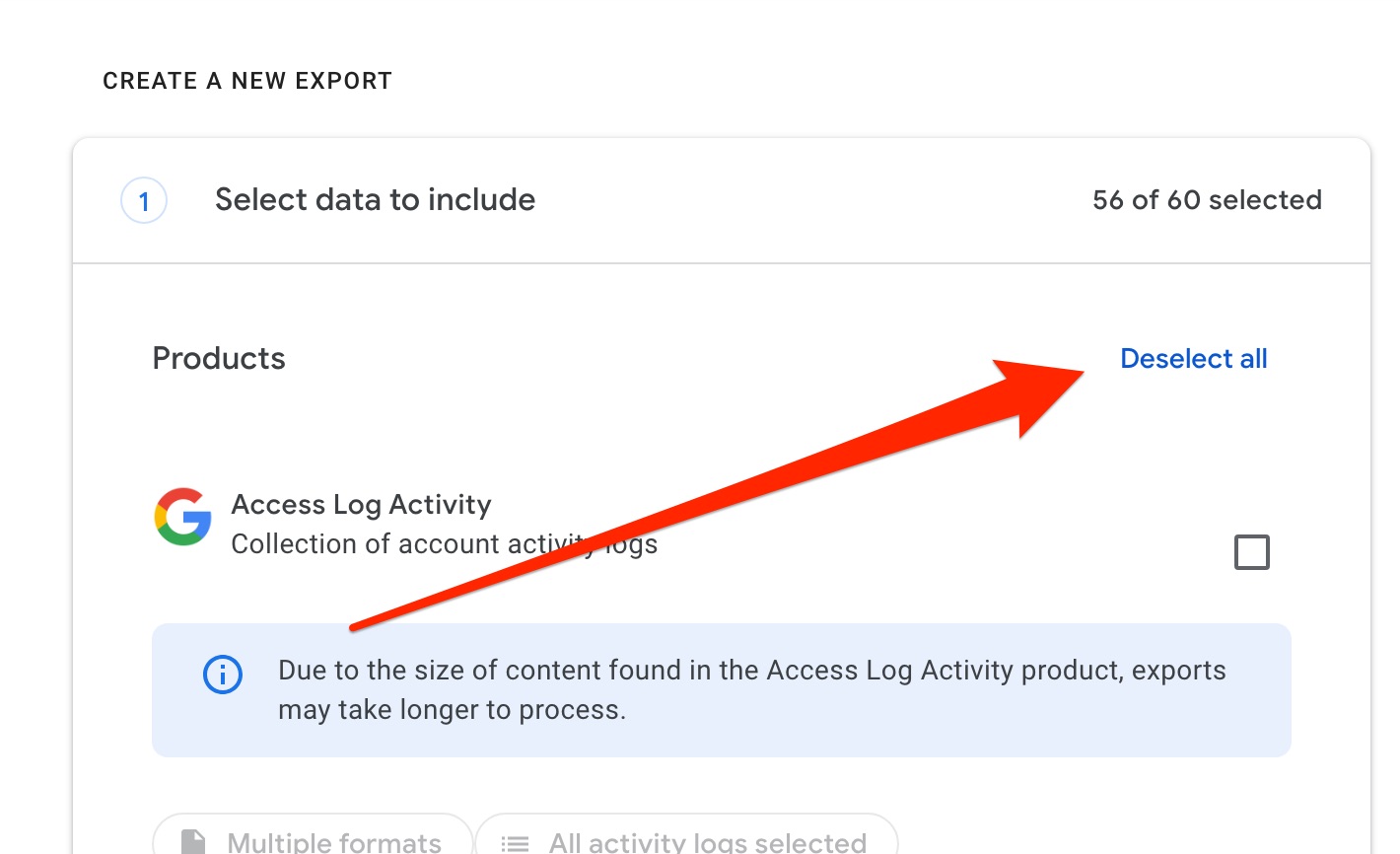
Head over to the Google Takeout website at takeout.google.com. The first thing you’ll want to do is deselect everything near the top. You’ll only be downloading your podcast data.
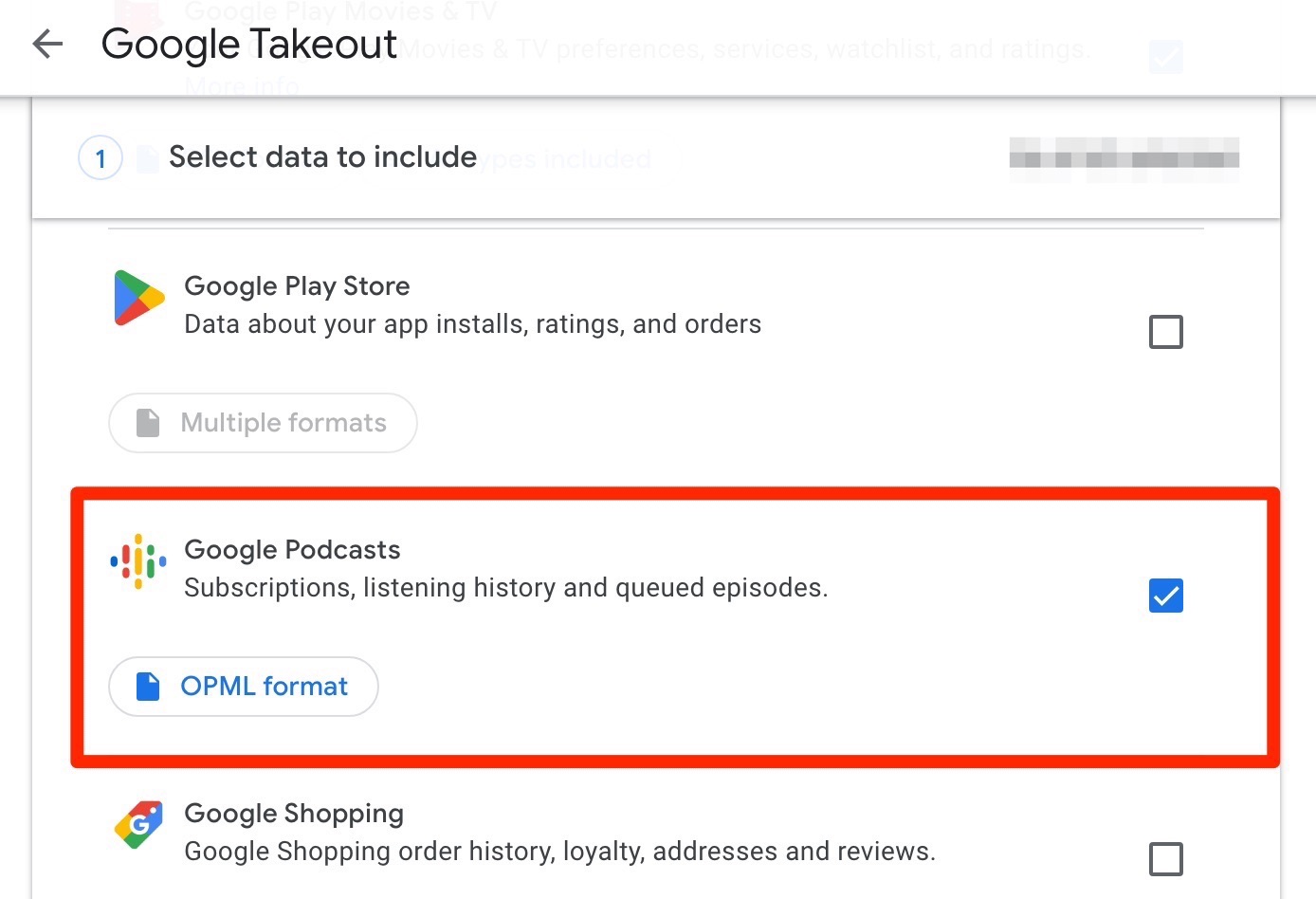
Then scroll down until you find Google Podcasts, and select it for export.
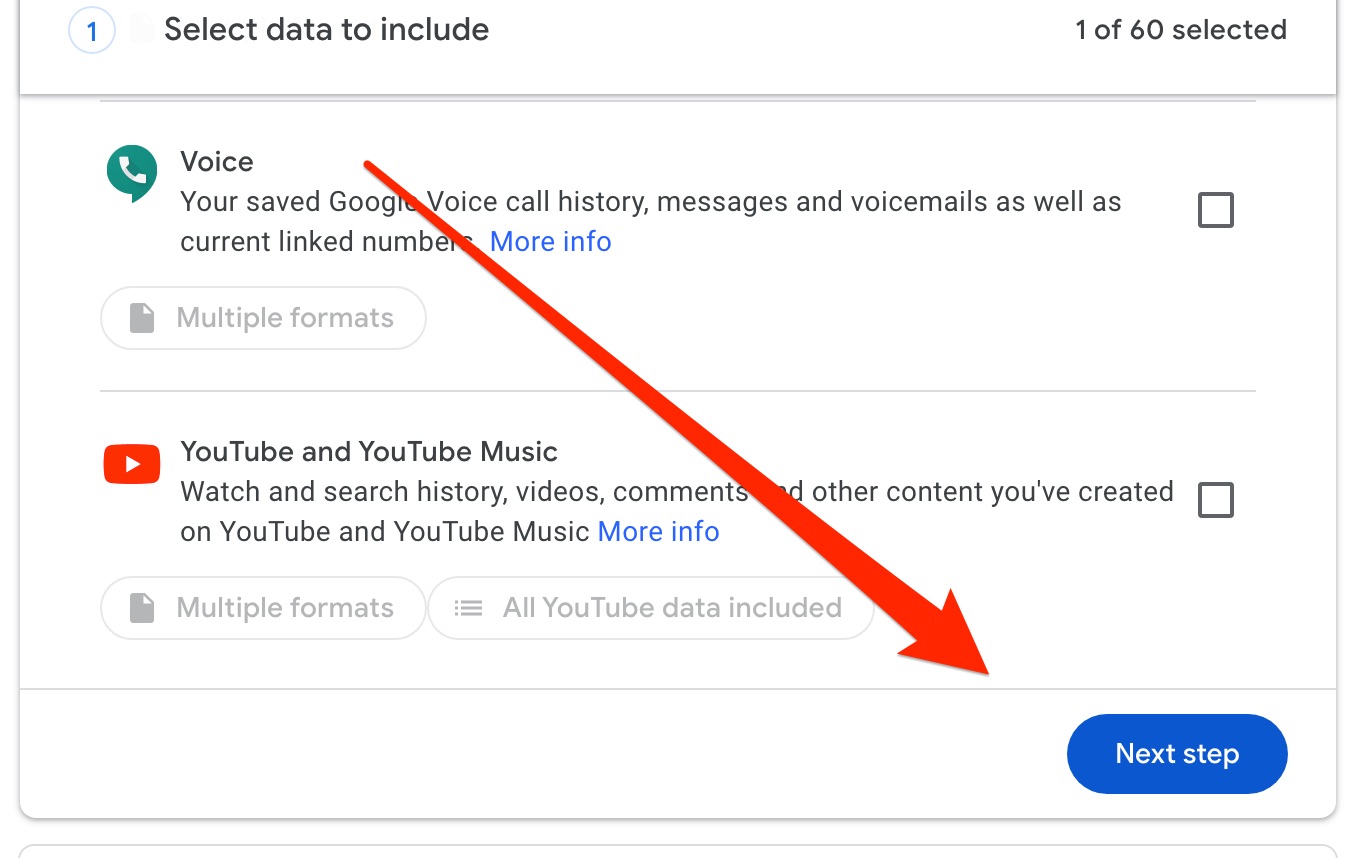
Now just scroll the the bottom of the page and select “Next Step”.
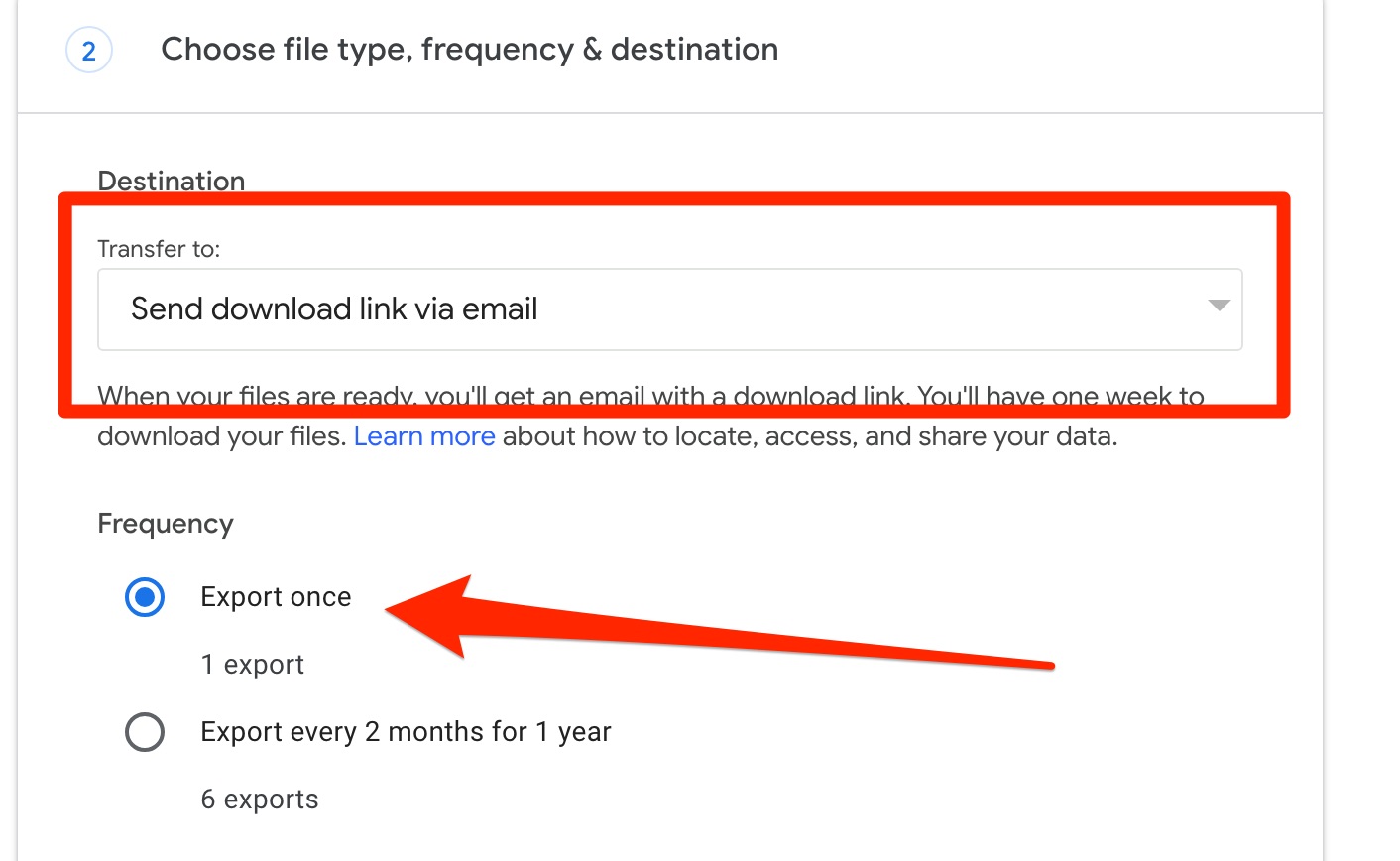
On the next page select “Export Once”. We’ve chosen email to receive the export, but choose whatever is the easiest way to access the data on your device.
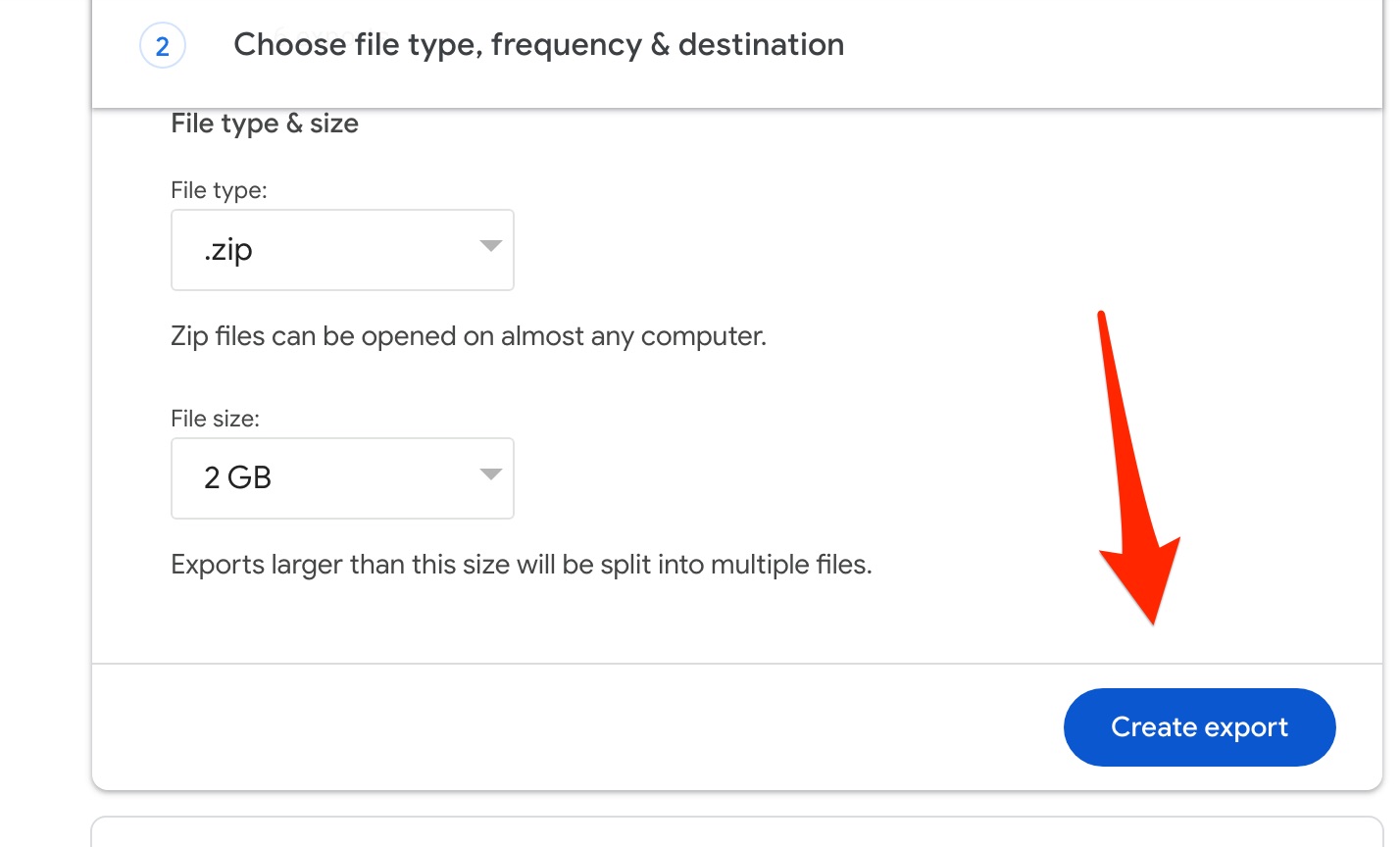
Now just click ‘Create Export” and wait for the download link to arrive up in your email (or whatever delivery option you chose).
From here, you’ll just need to get the data on your device.
If you choose email, then you should get a Google link that allows you to download the zip file. Most Android devices will have some kind of “Files” or “File Manager” app that allows you to browse your download directory and unzip files.
Once you’ve completed that step, next it’s time to open up Podcast Guru.
Once you’re in Podcast Guru, look for a section called “Tools” in the left navigation panel.
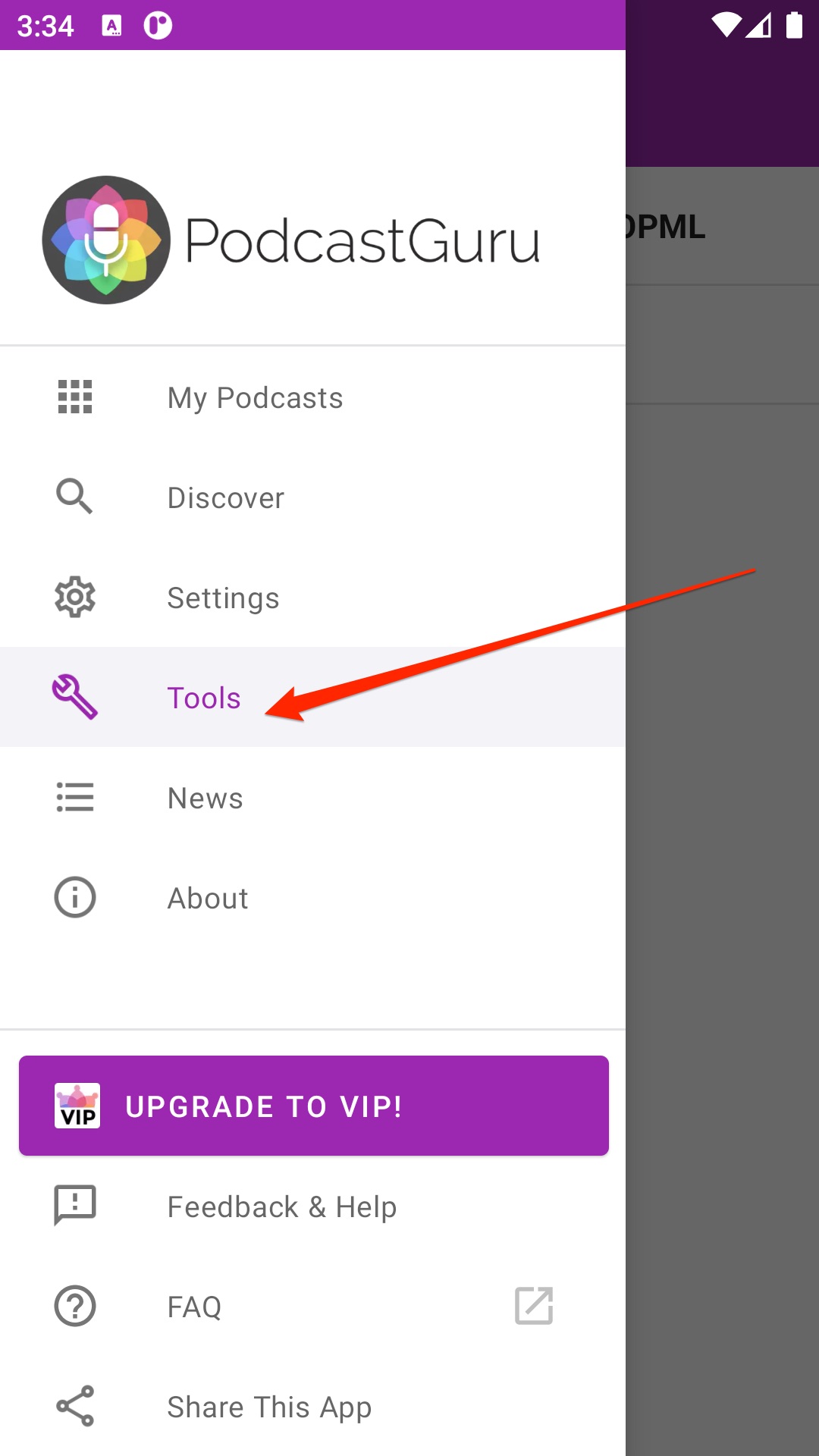
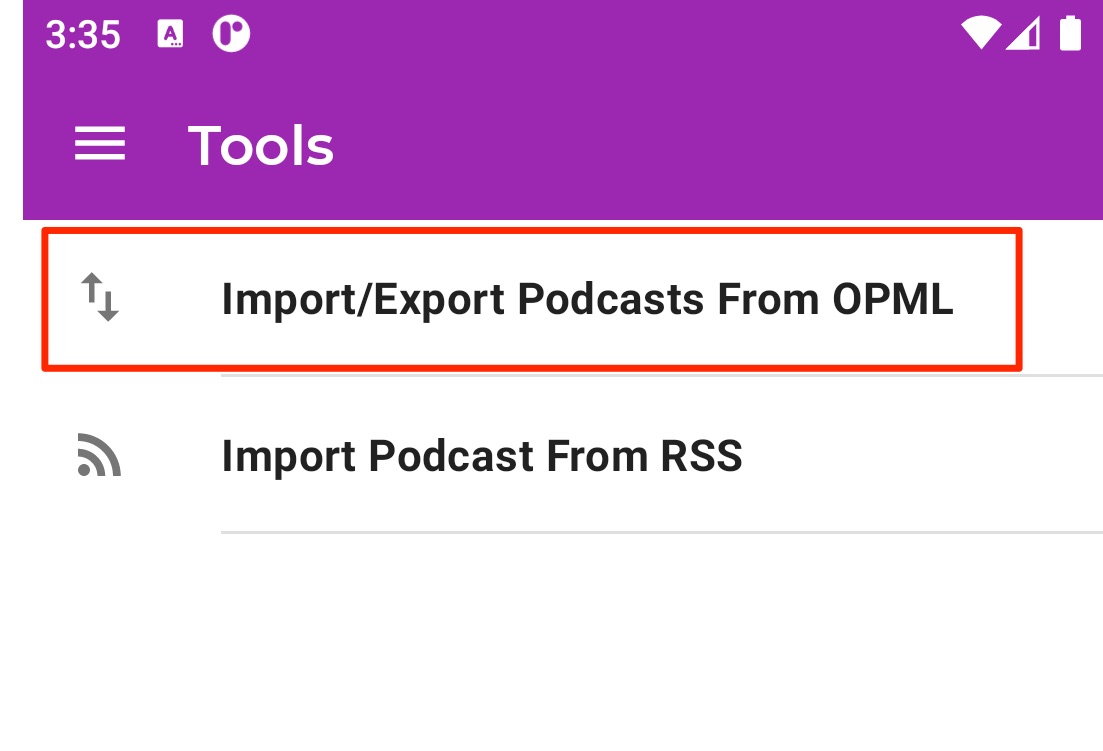
Then look for Import/Export From OPML section.
Choose the Import section.
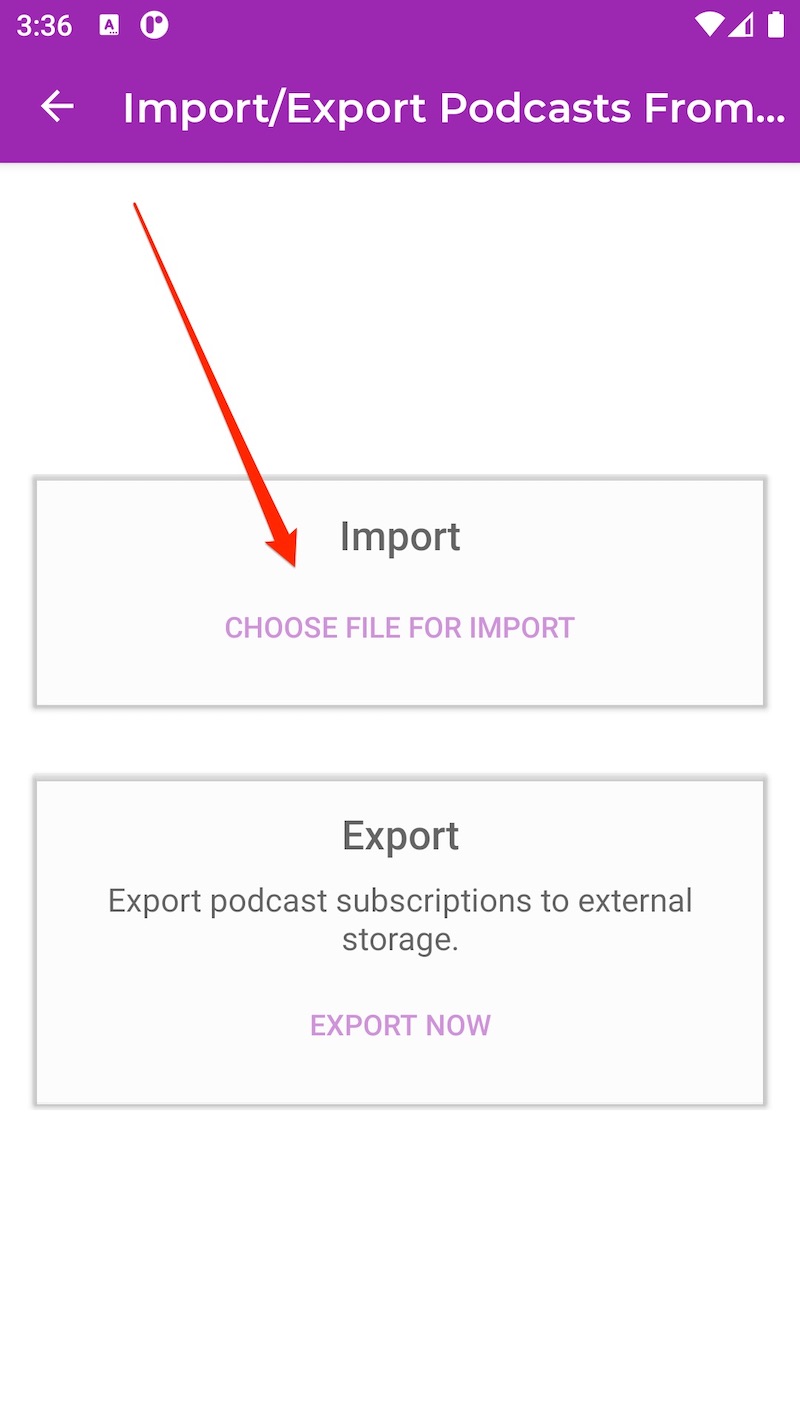
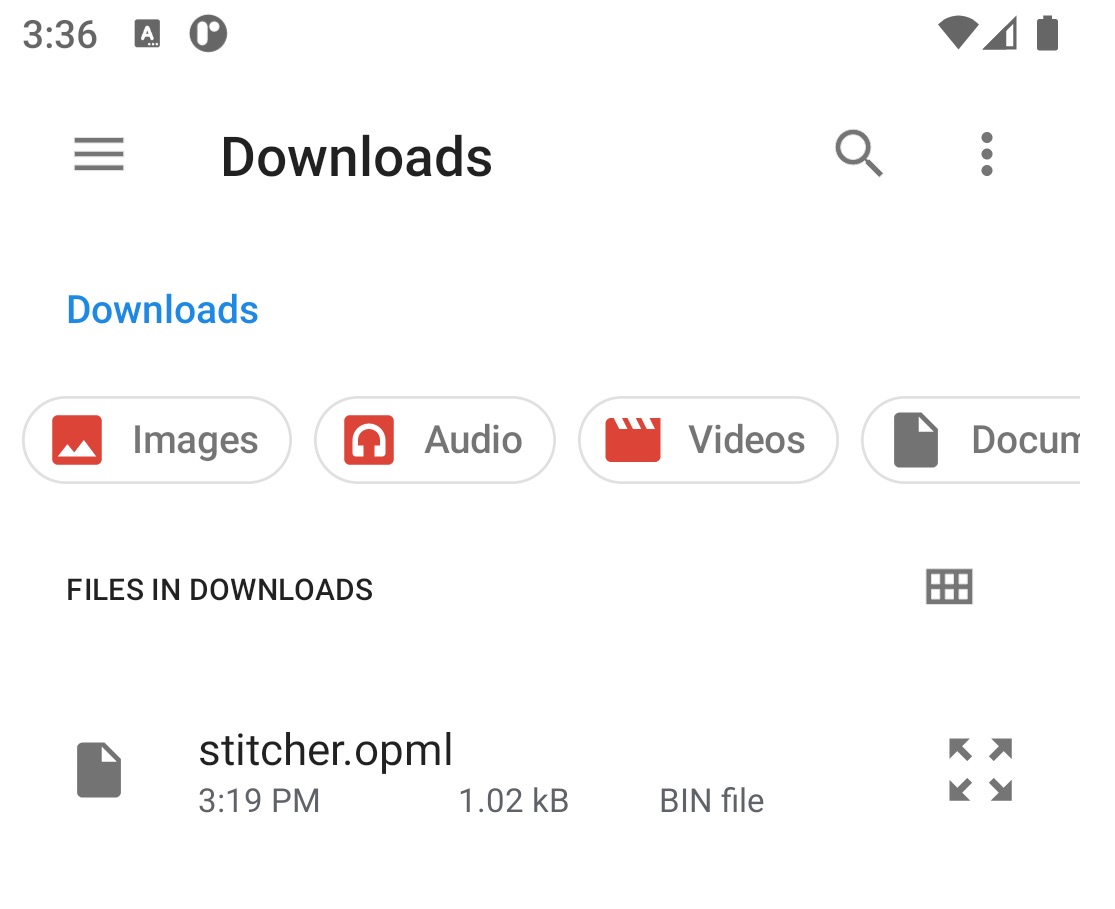
That should open your file manager app, look in the new Google Takeout folder, you’ll see a “Google Podcasts” folder, and in that a “Subscription Folder”.
Drill down until you find a file called Subscriptions.OPML
And that’s it, let the OPML Import Tool do it’s magic!
Note that you might encounter problem with some feeds, especially ones that are private or require authentication. If those don’t work with the OPML import tool you’ll have to enter them manually.
If you run into any issues, just open the Feedback and Help section in the left nav, open a ticket, and one of our devs will usually respond within 24 hours.