Migrating From Google Podcasts to Podcast Guru (iOS Guide), a How-to
This is a quick visual guide to show you how easily export your podcast subscriptions from Google Podcasts to OPML, and then import them into Podcast Guru for iOS.
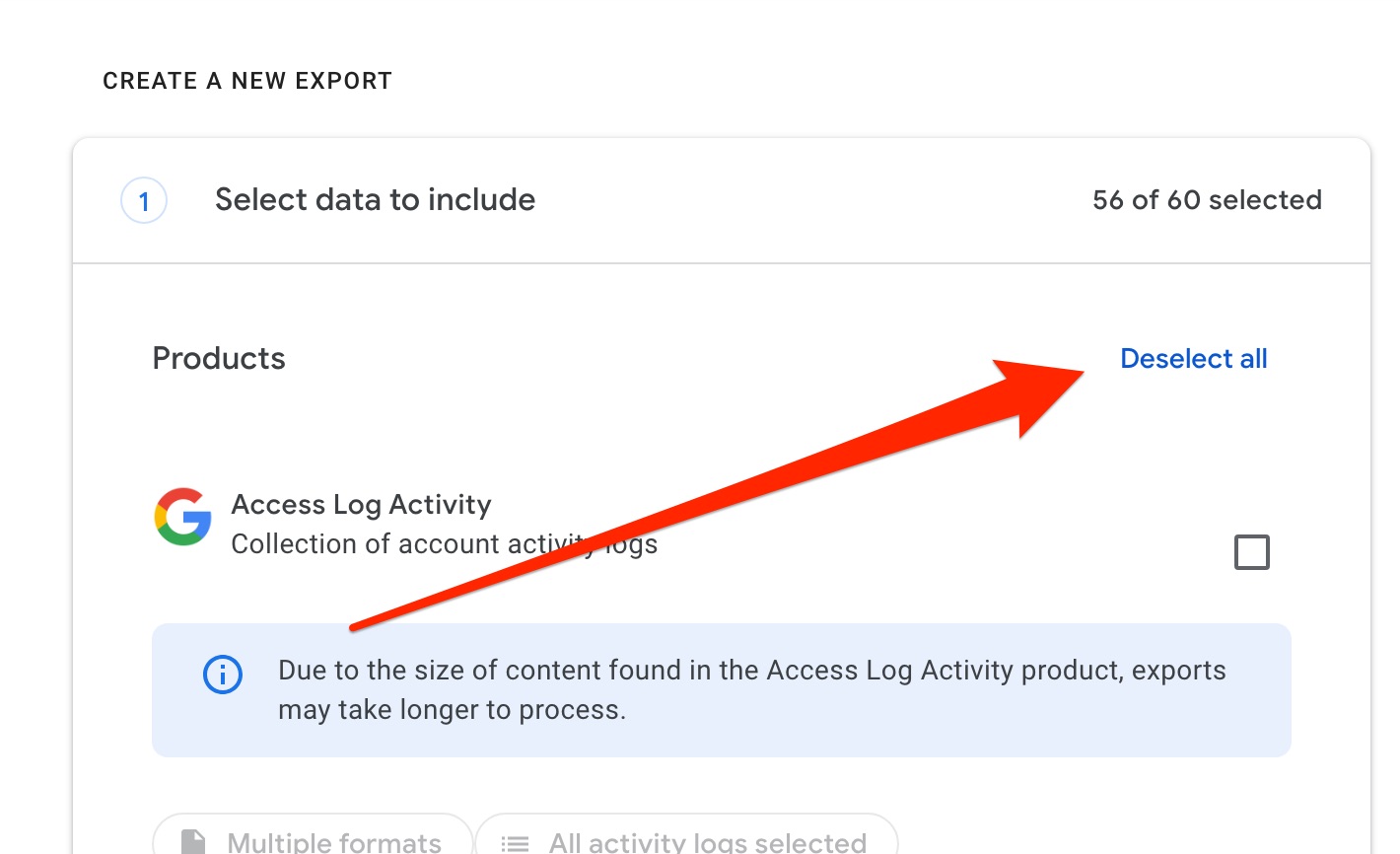
Head over to the Google Takeout website at takeout.google.com. The first thing you’ll want to do is deselect everything near the top. You’ll only be downloading your podcast data.
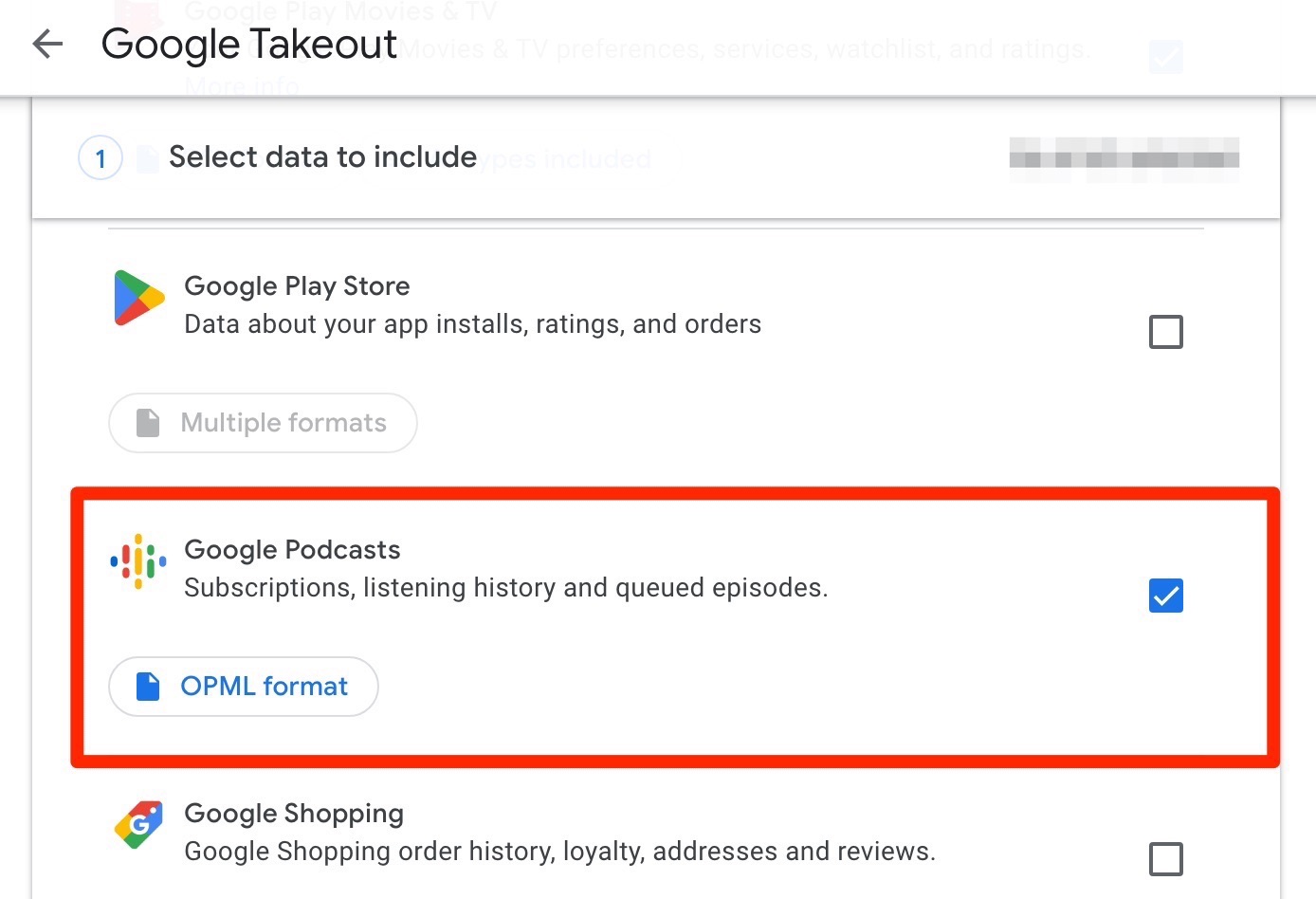
Then search and scroll down until you find Google Podcasts, and select it for export.
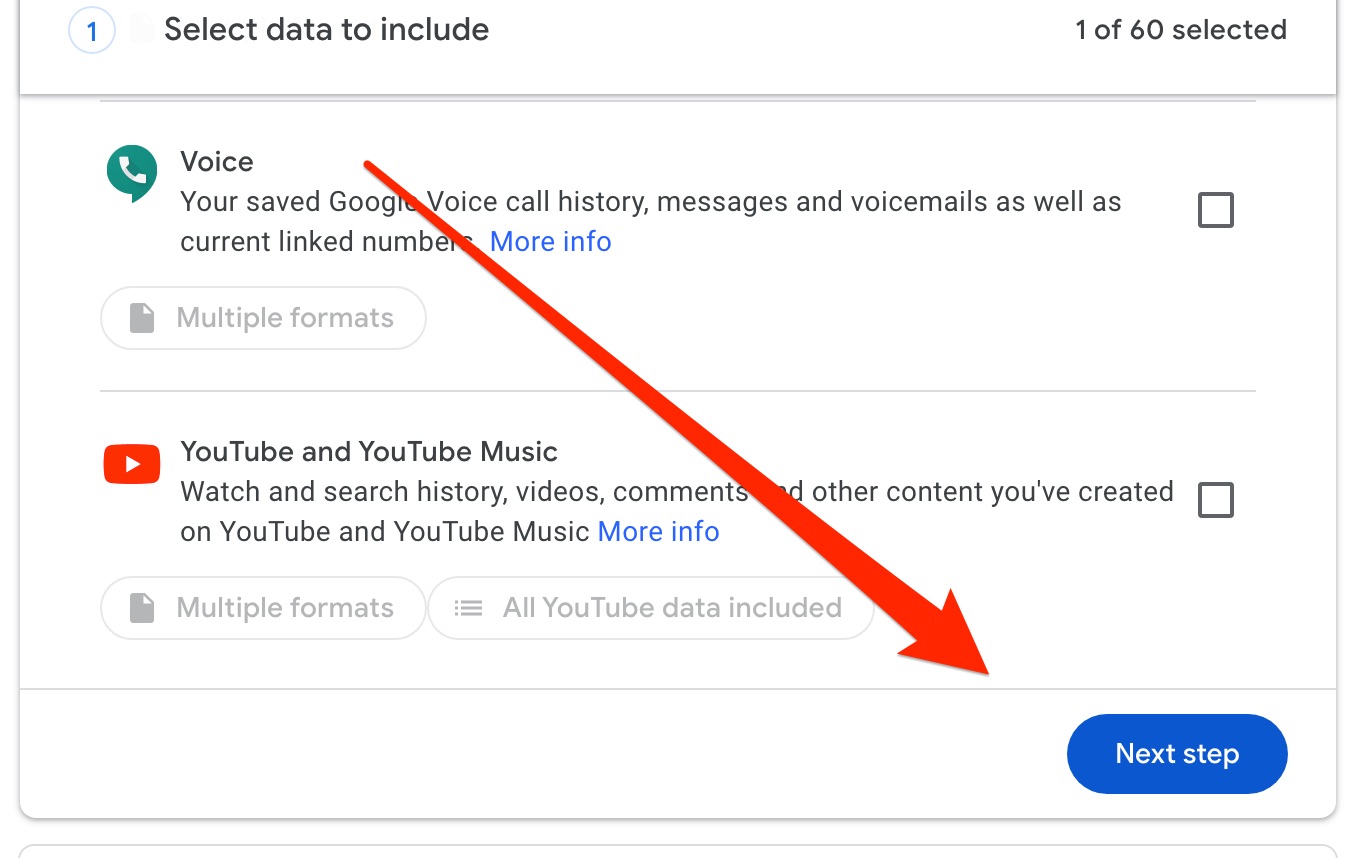
Now just scroll the the bottom of the page and select “Next Step”.
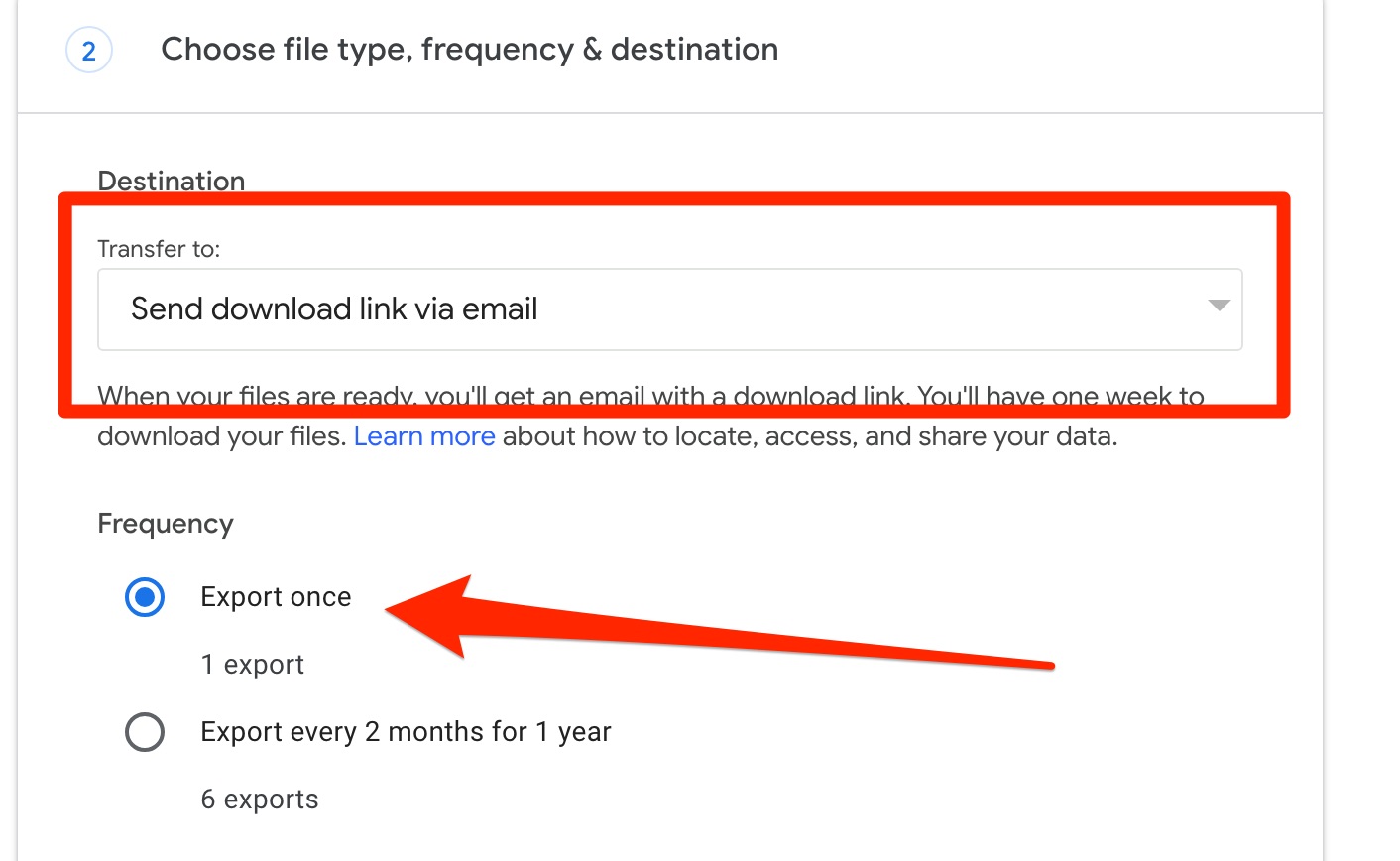
On the next following page select “Export Once”. We’ve chosen email to receive the export, but choose whatever is the easiest way to access the data on your device.
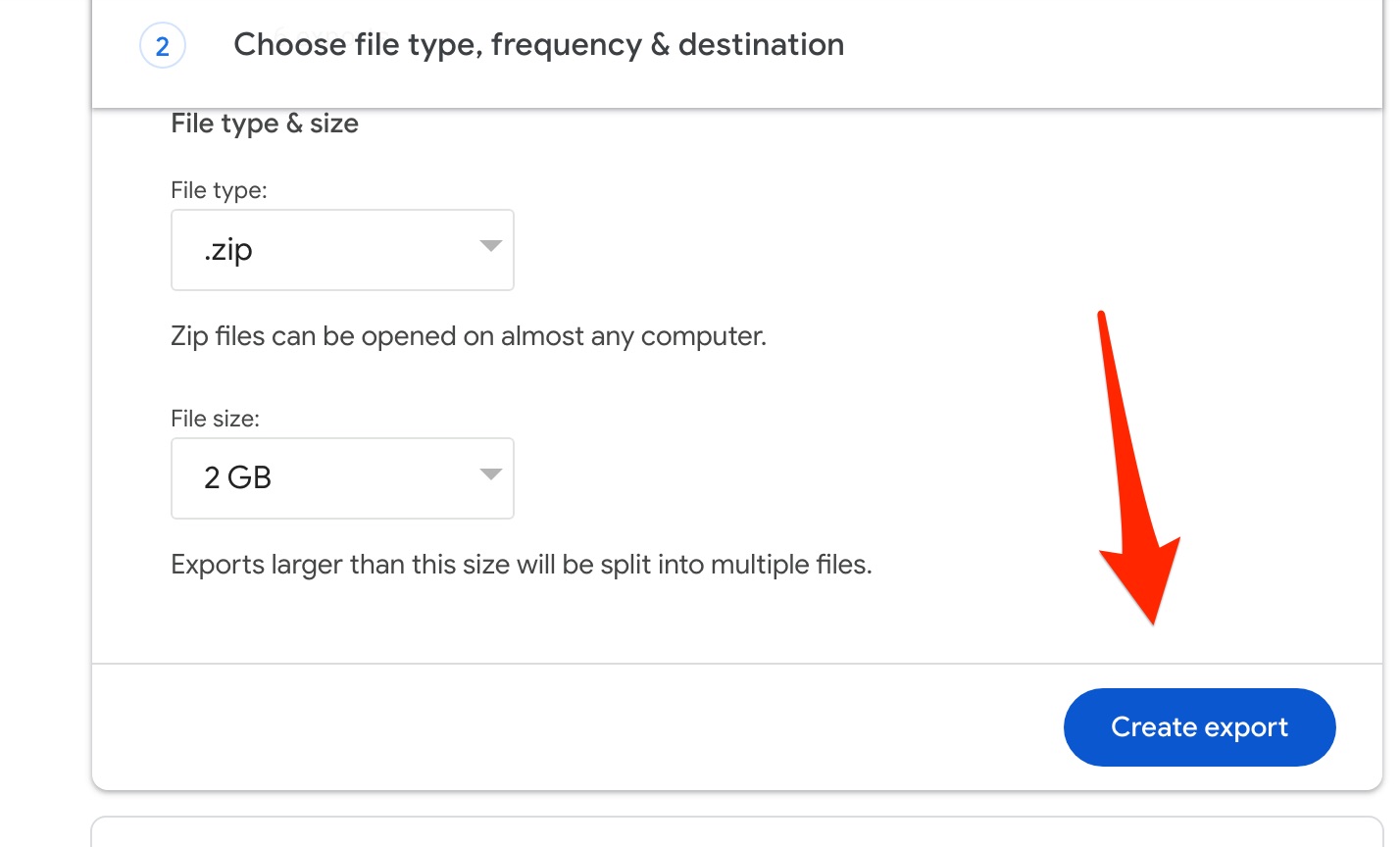
Now just click ‘Create Export” and wait for the download link to arrive up in your email (or whatever delivery option you chose).
Depending on what delivery option you’ve chosen, you now need to get the zip file onto your iOS device.
For example if you chose email, as in our example. Google will send you a download link that allows you to download the takeout data.
Here’s a short video where we find the takeout zip archive on an iOS device, drill down to the Subscriptions.opml file and import it into Podcast Guru.
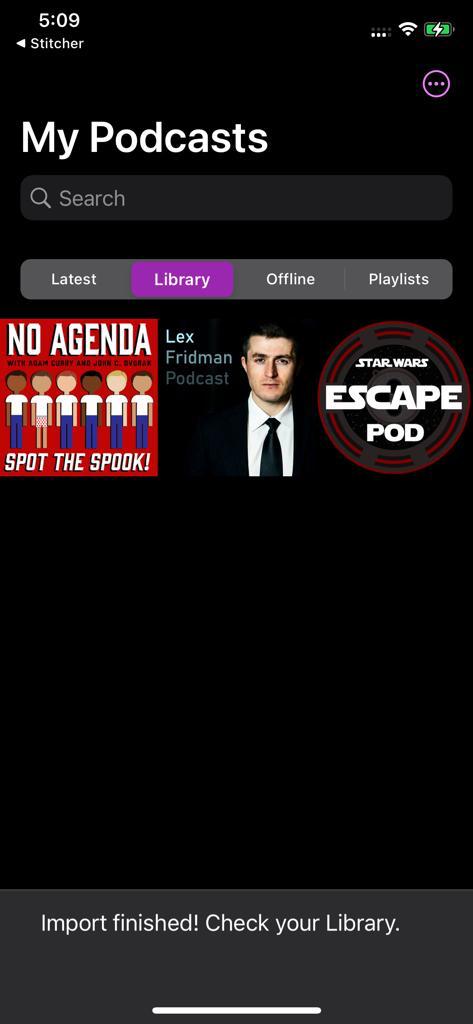
At this point Podcast Guru should launch and start importing your podcasts. This may take a little while depending on how many podcasts you have.
This concludes the Migrating From Google Podcasts to Podcast Guru iOS Guide. Please note that you might encounter problem with some feeds, especially ones that are private or require authentication. If those don’t work with the OPML method you’ll have to enter them manually.
If you run into any issues, just open the Feedback and Help section in the left nav, open a ticket, and one of our devs will usually respond within 24 hours.
That’s it, you’re all finished!